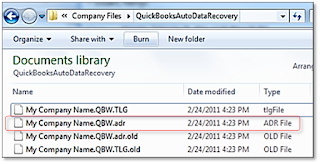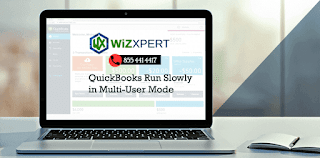Learn To Handle Expenses In QuickBooks Online

QuickBooks Online is one of the best cloud-based financial management software serving millions of customers. It is launched to cut the time you spend handling your business assets, by helping you to create estimates & invoices, tracking sales & cash flow, handling customers & suppliers, etc.
If you are new to QuickBooks and don’t know how to handle your everyday expenditures or you lost your files in which you saved your expenses then QuickBooks File Repair Software can help you. Firstly, in this article, you will learn to create an expense in QuickBooks online.
Original Source
If you are new to QuickBooks and don’t know how to handle your everyday expenditures or you lost your files in which you saved your expenses then QuickBooks File Repair Software can help you. Firstly, in this article, you will learn to create an expense in QuickBooks online.
- Open QuickBooks online and click on Create ⨁ icon.
- Select Expense under Suppliers.
- In the Payee field, denote a supplier. You can enter the person’s or business’ name. Leave this option empty If your transaction covers numerous little cash expenditures.
- Choose the Payment Account to which the expenditure needs to be created.
- In the Payment date field, type the purchase date and mention the Payment method too.
- Enter a recognizing number from the purchase bill, using the Ref no. field. (Optional)
- Mention the Accounts to use for the transaction and enter a description of the cost optionally.
- Enter the Sum of your purchase and then also enter the Tax you paid, if any. You can type a calculation.
- Click on Save & Close or Save & new.
- Click on Expenses from the left menu and select Expense.
- In the Expense Transaction window, select the expenditure to be edited.
- Update the transaction as required and then click on Save & send.
- Go to Expenses from the left menu and choose Expense.
- Choose expenditure you want to delete in the Expense Transaction Window.
- Select More in the Expense details window and choose Delete.
- Choose Yes to confirm that you want to delete the selected expenditure.
Original Source